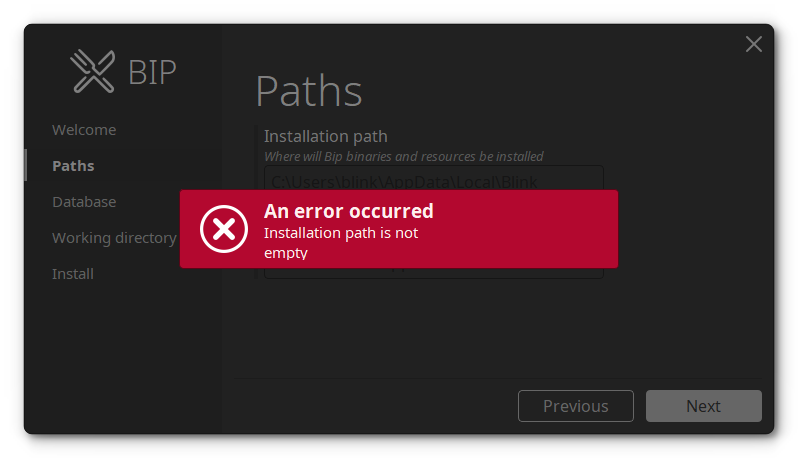Client
Installer
Requirements
- Windows 10
- Git 2.x.x (download here)
- Windows Explorer integration: No
- Add to
PATH: Yes
- Python 3.9.x
- Internet connection
- Administrator permissions
Step-by-step
Info
The installation is per account. It is not allowed to install Bip for all the users, because each user can set a specific version or branch of Bip based on their preferences.
Danger
If the machine has a previous Bip major version install, it must be removed first.
Download the latest Bip installer from the latest Bip release.
Execute bip-latest-win10-amd64.exe.
The executable not being signed, Windows will prevent you from running it. Click on More info.
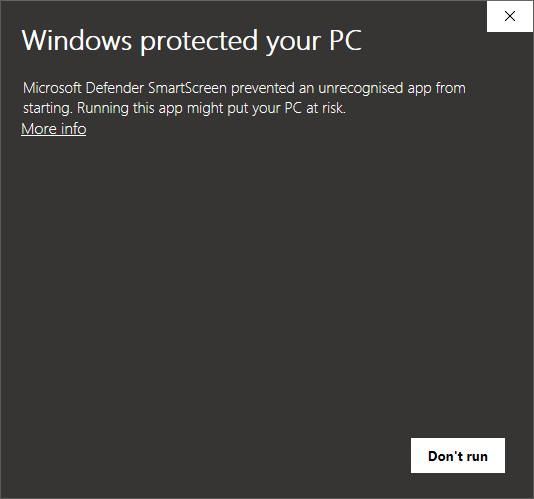
Click on Run anyway.
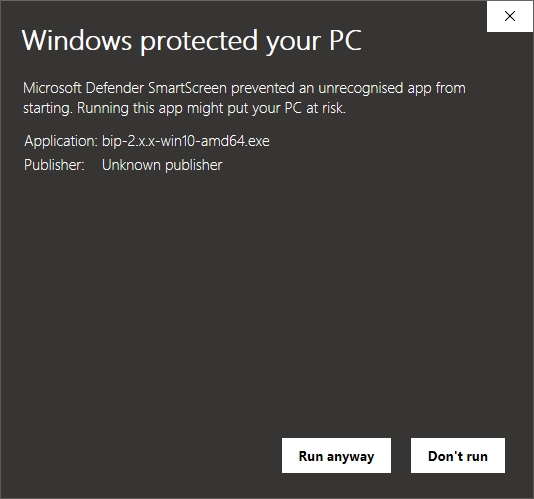
Info
A terminal will pop up, do not close it.
Welcome
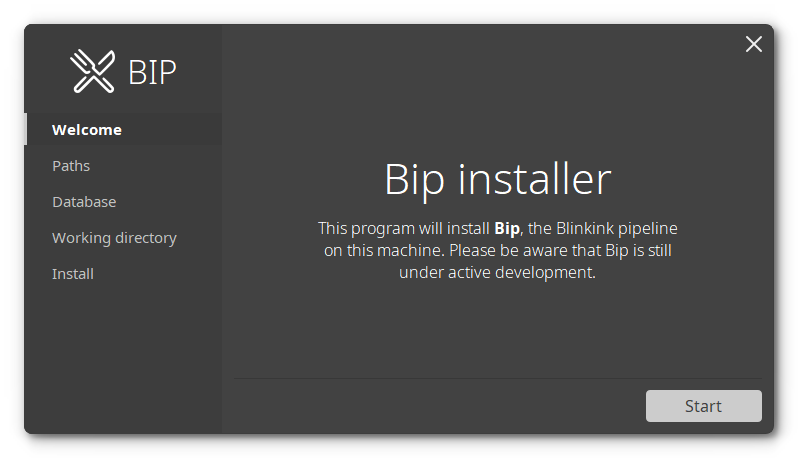
Press Start.
Paths
Warning
You cannot choose yet the installation path and the content path. They will be set automatically
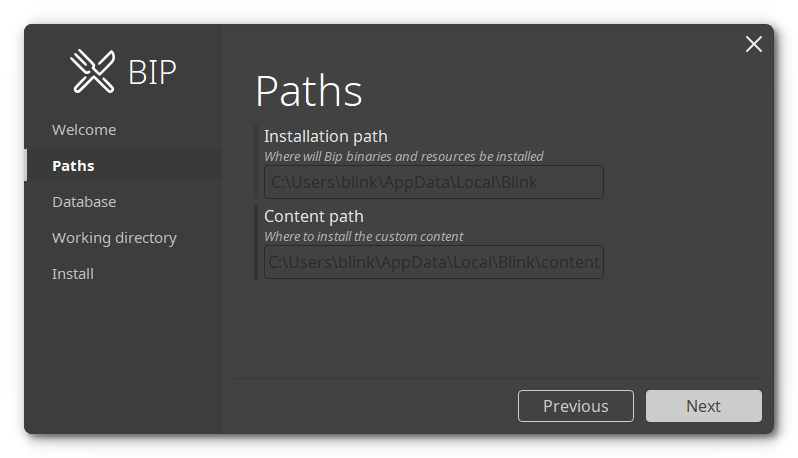
Press Next
Database
Enter your database details and press Next
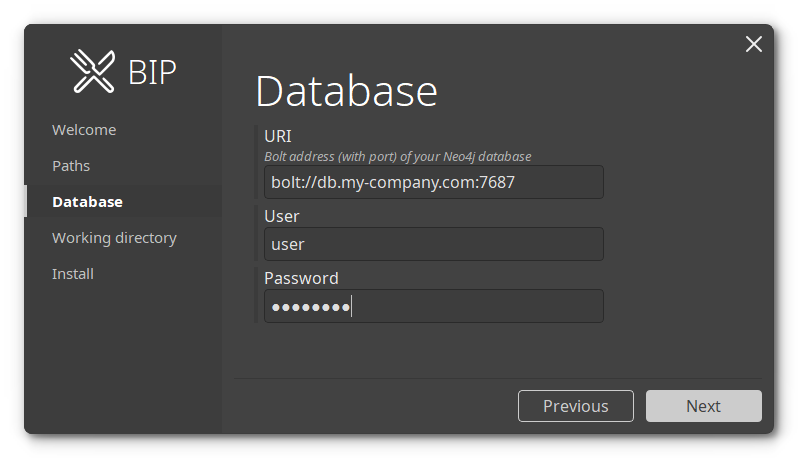
Working directory
Warning
Offline mode not yet supported. Leave unchecked.
Enter the root of your working directory and press Install.
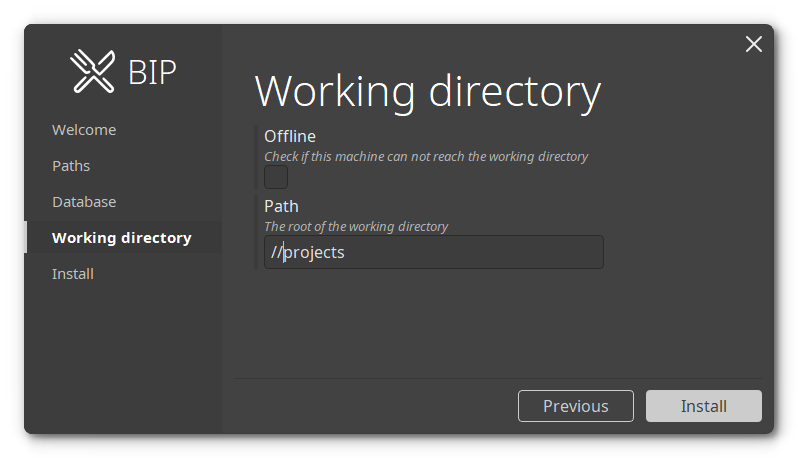
Install
The installer is now running. It can take a few minutes.
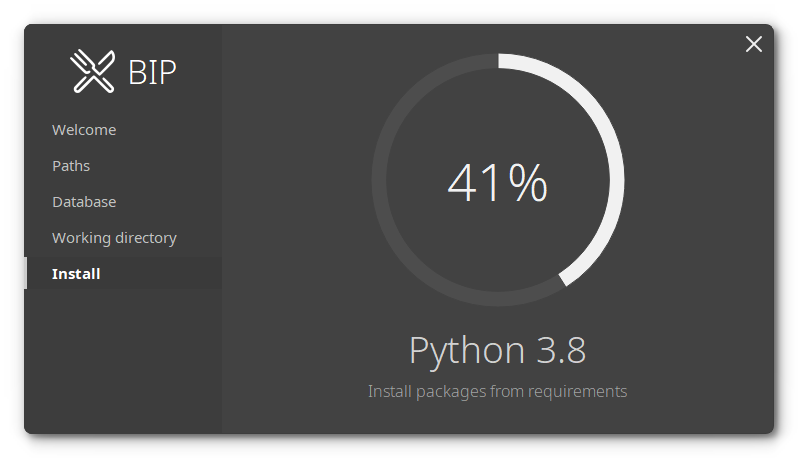
After a few minutes, the installer will ask to start Bip in update Mode. Press Ok.
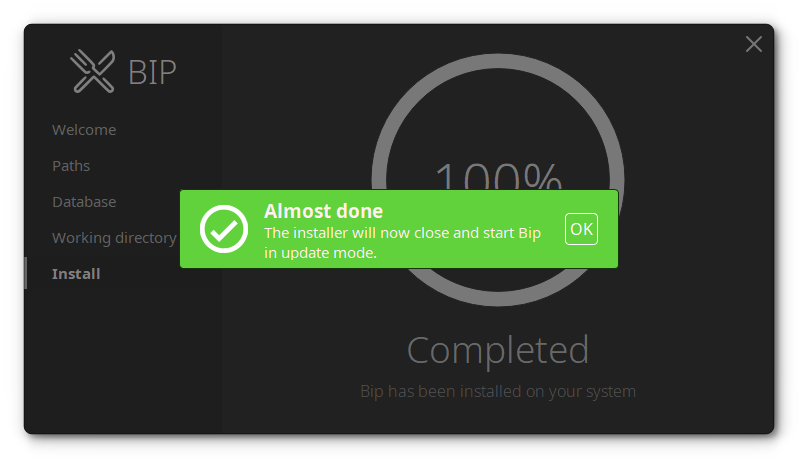
Danger
Do not close the terminal yet!
Wait for a few seconds for the Bip updater to start.
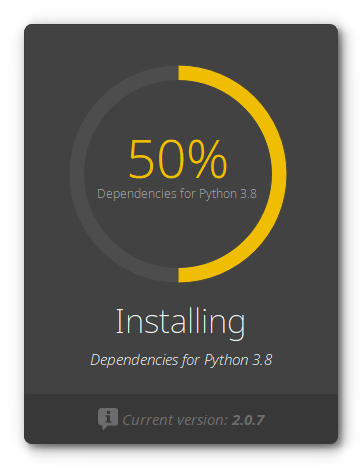
The update should take less than 20 seconds.
Once completed, the updater will show the login dialog.
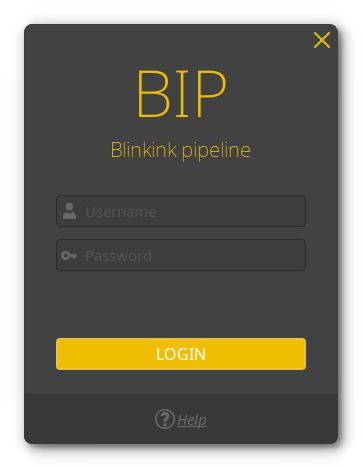
The installation is finished, you can close the terminal (it will close the Bip instance that has been started by the installer).
Manual
Warning
Work in progress. If you need to do this, please ask a developer.
Install Python 3.9 if it doesn't exist. Make sure it is added to PATH, as well as pip
git config --global http.sslVerify false
git clone https://git.blinkink.co.uk/bip/client.git
cd client/installer/
pip3 install -r requirements.txt
/c/Users/<username>/AppData/Local/Programs/Python/Python39/python.exe app.py
Follow regular instructions
What is does
The installer will:
- Clone the Bip repository provided by the database using Git
- Clone the Custom Content repository provided by the database using Git
- Look for Python 3.9. If not found, it will download it and install it (administrator password required)
- Create a
mainPython 3.9 virtual environment in the Bip install directory - Create a
hostPython 3.9 virtual environment in the Bip install directory - Install Bip required Python packages for the
mainPython 3.9 virtual environment - Install Bip required Python packages for the
hostPython 3.9 virtual environment
The updater will:
- Check out the Bip repository
- Check out the Custom Content repository
- Check for dependencies (and install the new ones if any)
- Install desktop and start menu shortcuts
Troubleshooting
The installer crashes with no explanation
Solution
You can start the installer from a terminal in order to have time to see the error message
- Delete
C:\Users\<username>\AppData\Local\Blink - Start a terminal: Start menu > Command prompt
- Go to the directory with the installer executable. (eg:
cd C:/Users/<username>/Downloads) - Start the executable (e.g.
bip-x.x.x-win10-amd64.exe)
Crash: QPaintDevice: Cannot destroy paint...
No solution
You must install manually
QPaintDevice: Cannot destroy paint device that is being painted
QThread: Destroyed while thread is still running
The machine you are trying to install Bip on has a different Windows version or CPU architecture than the one with which the installer has been compiled. There is no other workaround than installing by hand.
ImportError: This package should not be accessible on Python 3
Solution
You should clear PYTHONPATH
ImportError: This package should not be accessible on Python 3. Either you are trying to run from the python-future src folder or your installation of python-future is corrupted.
Make sure the PYTHONPATH variable doesn't exist or does not contain paths heading to Python 2.x packages. If there was a Bip v1.x.x installed on this machine, that could be the cause.
ImportError: Bad git executable
Solution
Add the git executable to PATH
Traceback (most recent call last):
File "git\__init__.py", line 83, in <module>
File "git\__init__.py", line 73, in refresh
File "git\cmd.py", line 278, in refresh
ImportError: Bad git executable.
The git executable must be specified in one of the following ways:
- be included in your $PATH
- be set via $GIT_PYTHON_GIT_EXECUTABLE
- explicitly set via git.refresh()
Git must be installed before executing the installer, and must have been added to PATH.
You can remove and re-install Git, making sure that PATH setup choices look like this:
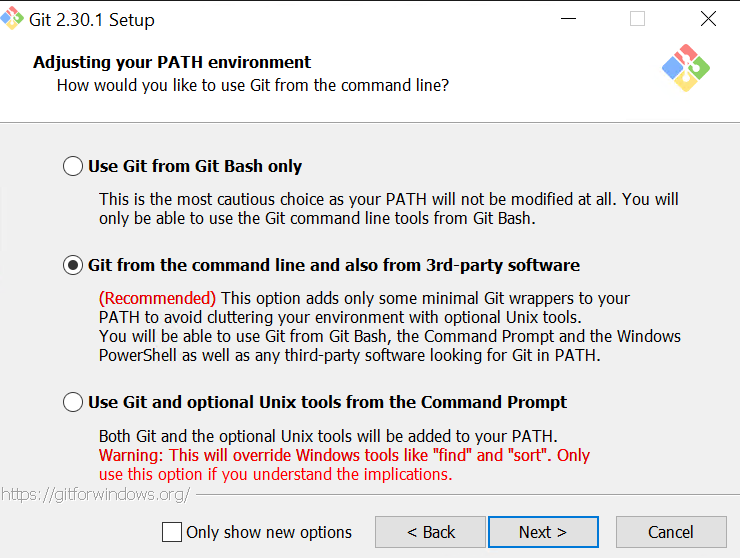
Or you can manually add git to the PATH environment variable
- Start menu > Edit the system environment variables > Environment Variables...
- Add the git path to either the User
PATHor the SystemPATH(eg:C:\Program Files\Git\cmd)
Error: Installation path is not empty
Solution
You must delete C:\Users\<username>\AppData\Local\Blink.