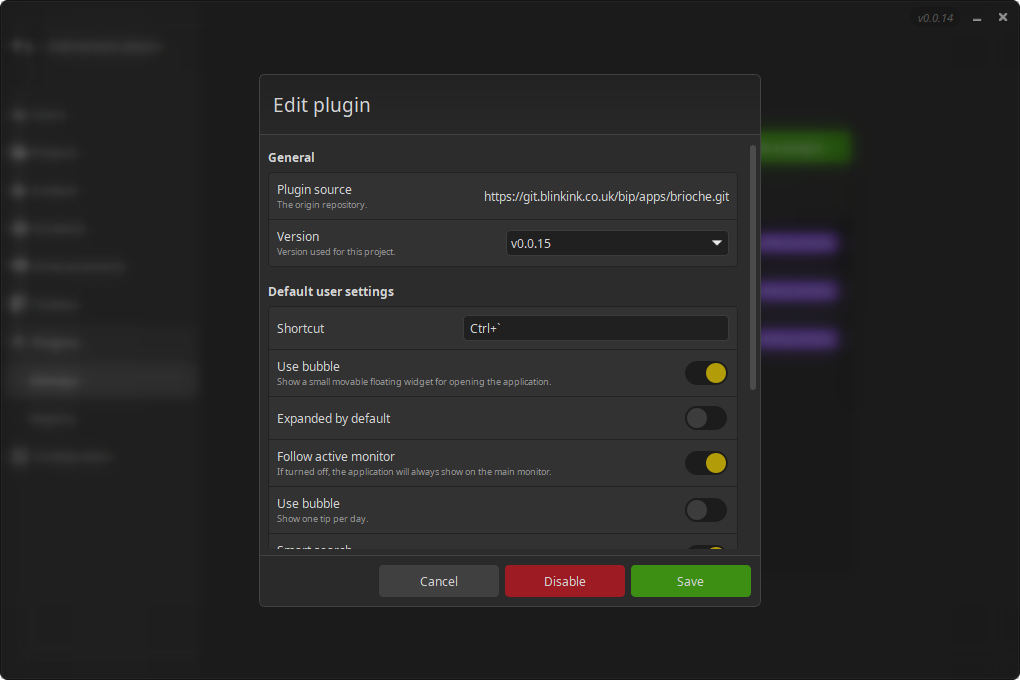Manage plugins
Info
If you are looking for:
- A complete reference for plugins classes,
App,Tracker,HostandSubmiter, check the SDK. - How to create and maintain a plugin, check the dedicated guide.
- How to manage plugins, check the TD documentation.
Introduction
In order to enable a plugin, you must first register its source. The source only takes a http(s) URL to the Git repository of the plugin.
Once the source is registered, it can be enabled, by specifying a version, and a project if the plugin's scope is not global (this is the most common case). A plugin object is then returned.
Register a source
- Go to Administration > Plugins > Registry.
- Hit "Register a source".
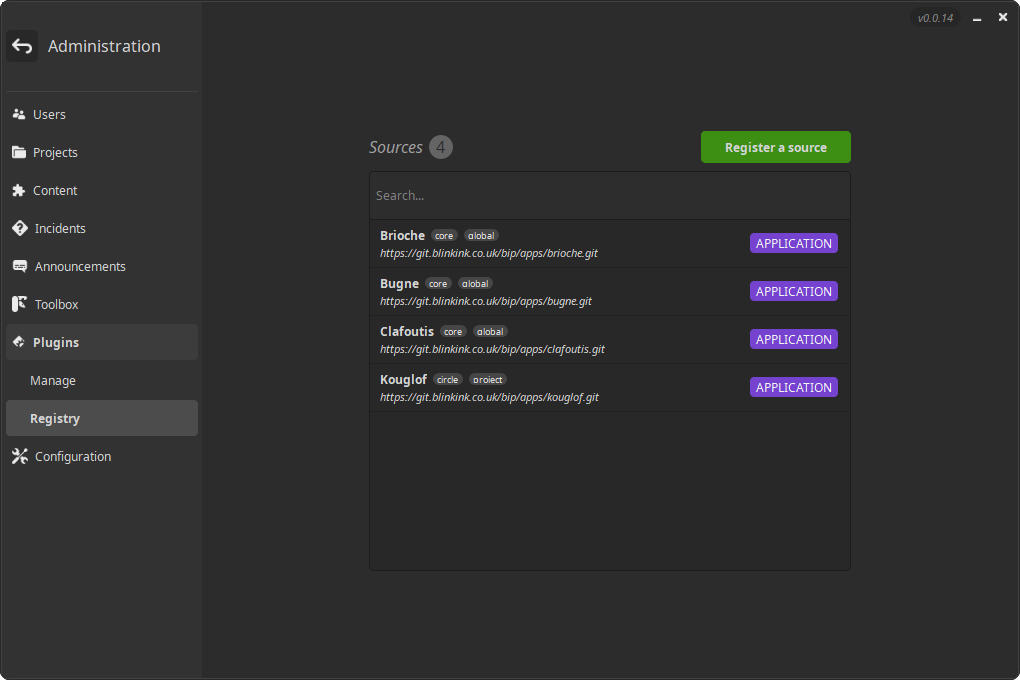
- Enter a http(s) url to a valid Bip plugin repository.
- Hit "Create".
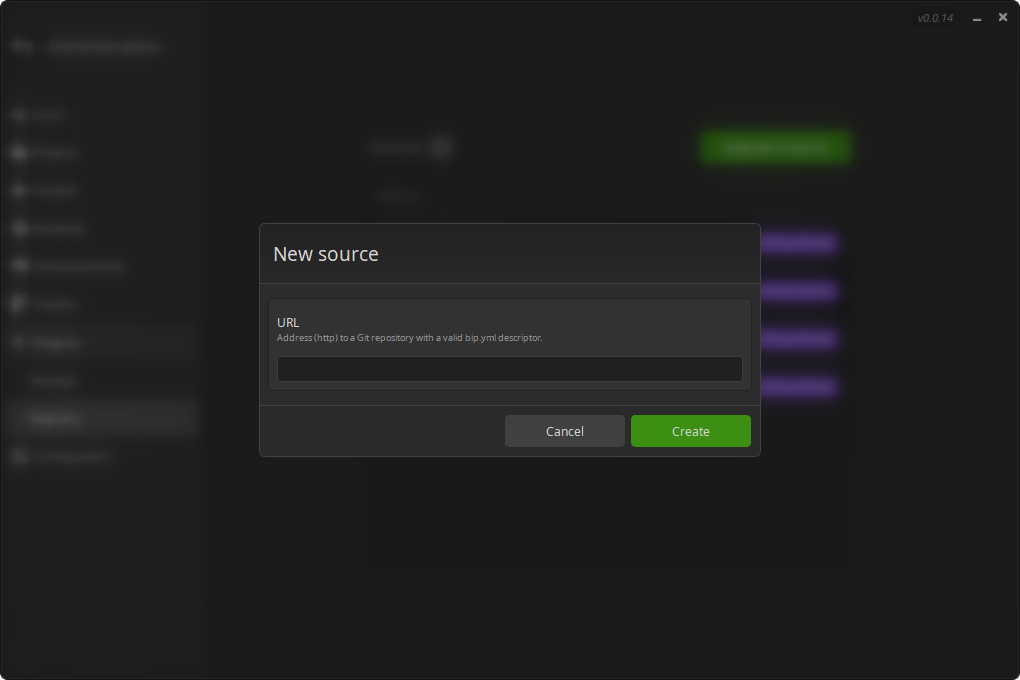
Enable a plugin
- Go to Projects, open your project by double-clicking.
- Go to Plugins.
- Hit "Register a source".
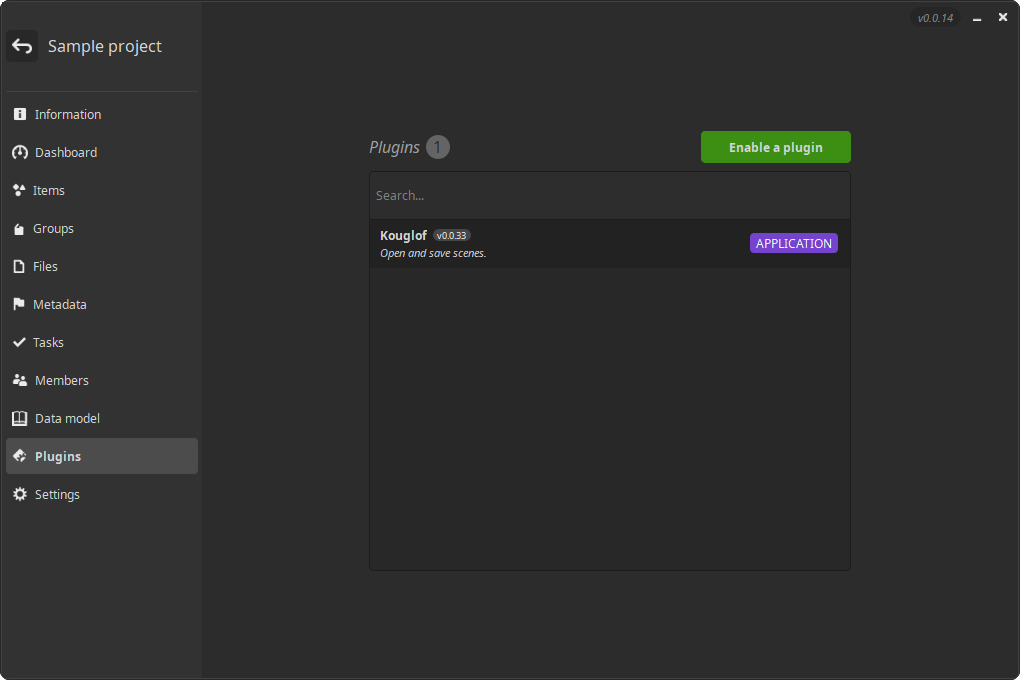
- Select the source you want to enable a plugin from.
- Select the version you want to lock.
- Hit "Create".
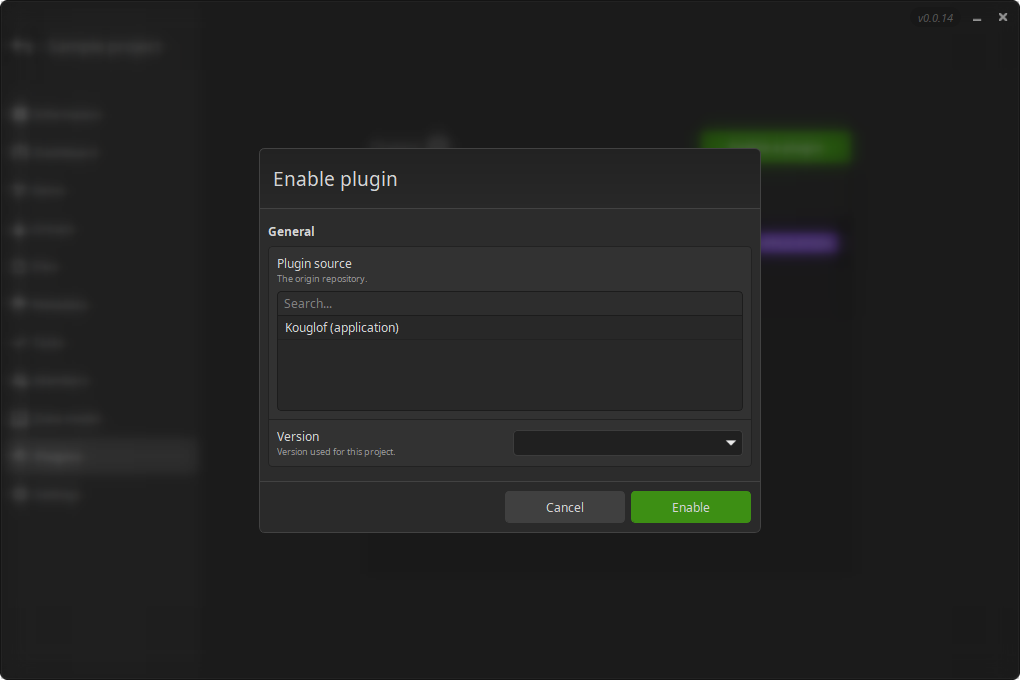
- Go to Administration > Plugins > Manage.
- Hit "Register a source".
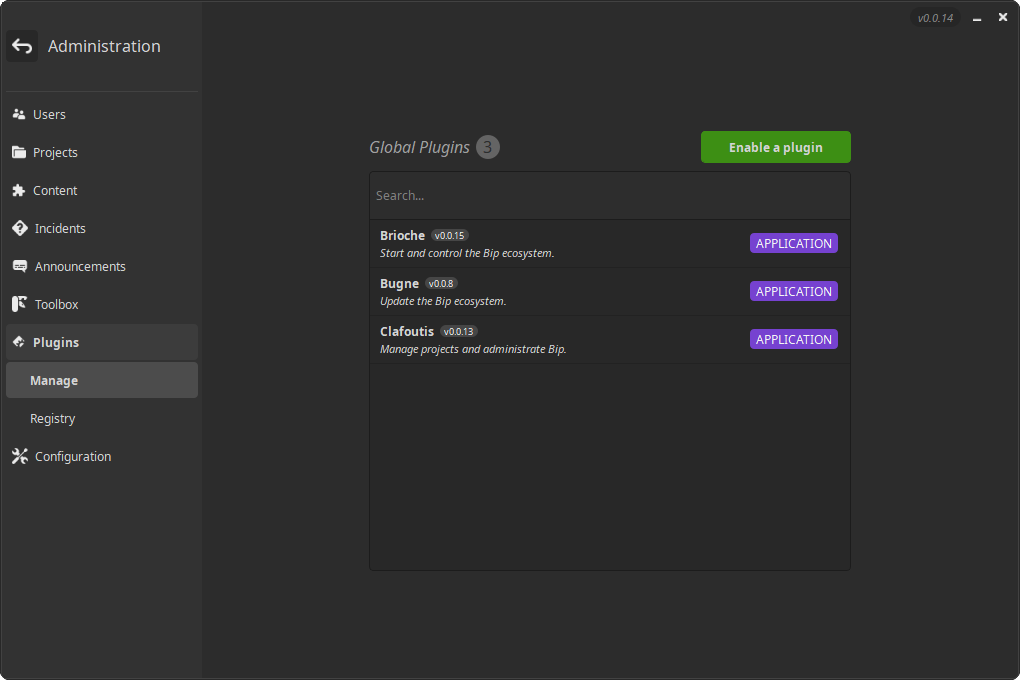
- Select the source you want to enable a plugin from.
- Select the version you want to lock.
- Hit "Create".
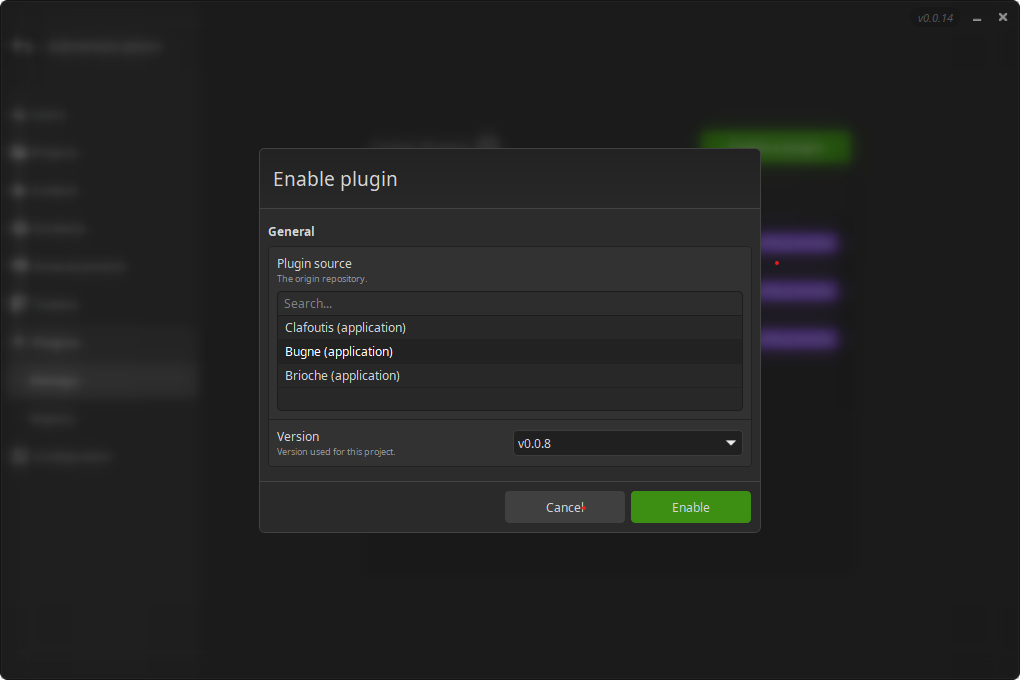
Update/edit
Danger
Disabling a plugin is not yet implemented.
You can modify the following settings:
- Configuration
- Default user settings
- Mapping
- Enabled integrations
- Version (upgrade or downgrade)
- Go to Projects, open your project by double-clicking.
- Go to Plugins.
- Double-click on the plugin you wish to edit.
- Do your modifications.
- Hit "Save".
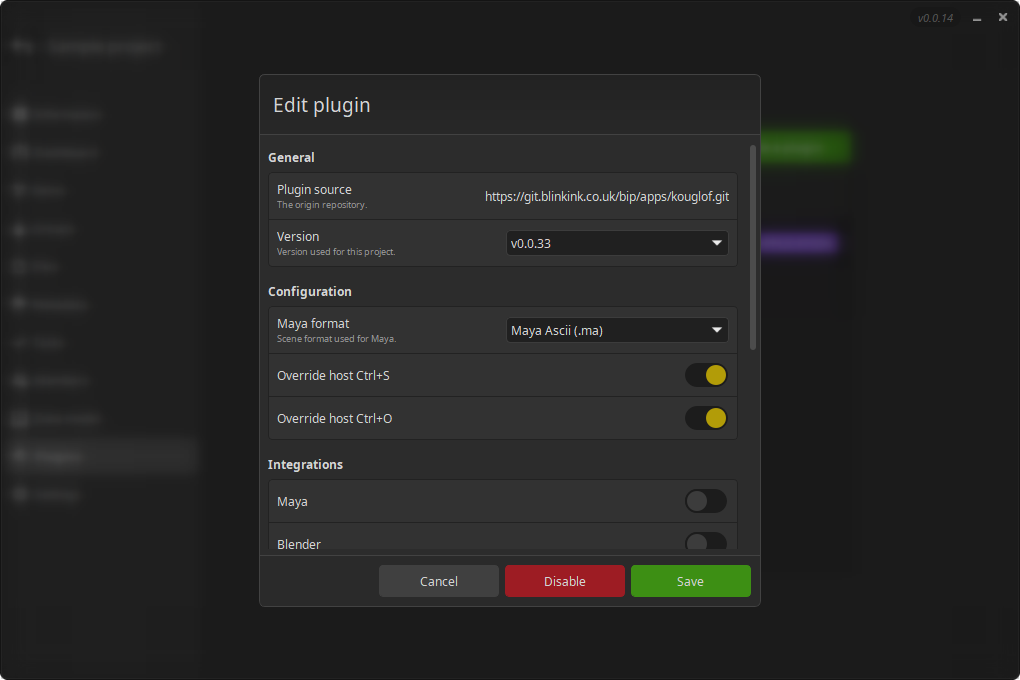
- Go to Projects, open your project by double-clicking.
- Go to Plugins.
- Double-click on the plugin you wish to edit.
- Do your modifications.
- Hit "Save".