Asset Publish 
This App will allow artists to export templates, image sequences, and movies, to the correct locations in an asset context
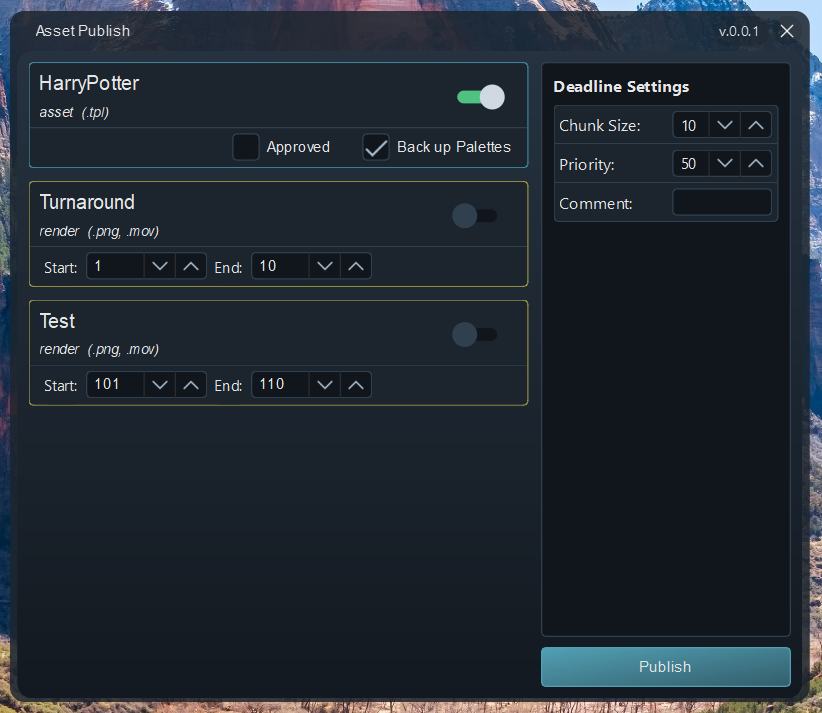
To select which elements to publish, simply toggle the switch to enable them
Asset
(.tpl)
Represented by a pale blue outline
- App detects Asset Backdrop Node within the scene
- The Backdrop node, and all nodes contained within it are published as a template (.tpl) file to the Review folder of the relevant asset
- If Approved is checked, then the asset will be published to the Approved folder of the relevant asset
- If Back Up Palettes is checked then the palettes used will be backed up on the server
- If a previous version exists within the Review or Approved folders, the user will be asked to confirm that it should be archived
Backdrop Naming
The name of the backdrop node containing your rigged asset must match the name of the scene
Node Selection
Please ensure all nodes you wish to publish are within the asset backdrop node
Backdrop Description
There is no need to add any information to the Backdrop nodes description, as this will be overwritten on publish
Render
(.png, .mov)
Represented by a yellow outline
- App detects write nodes within the scene
- User sets the start and end frames for the range they wish to render
- User sets any necessary Deadline settings e.g Chunk size, Priority, Comment
- A png image sequence and a movie preview are rendered to the correct locations
Write Node Name
The write node should be named by the render you wish to publish, followed by -W. E.g Turnaround-W or HeadTilt-W
Write Node Attributes
The internal attributes of the write node do not need to be set by artists. These will be automatically handled by the publish application.