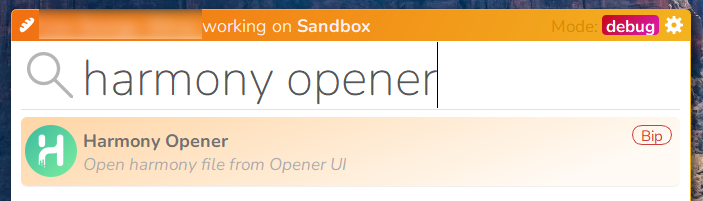Ingestion
Ingestion is the process of conforming scenes that have been created externally, to be part of our pipeline.
Asset Ingestion
-
Open Harmony using Brioche
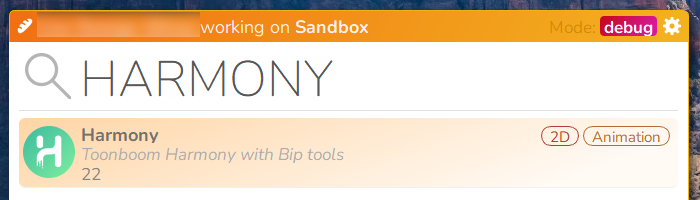
-
Select the scene you wish to Ingest
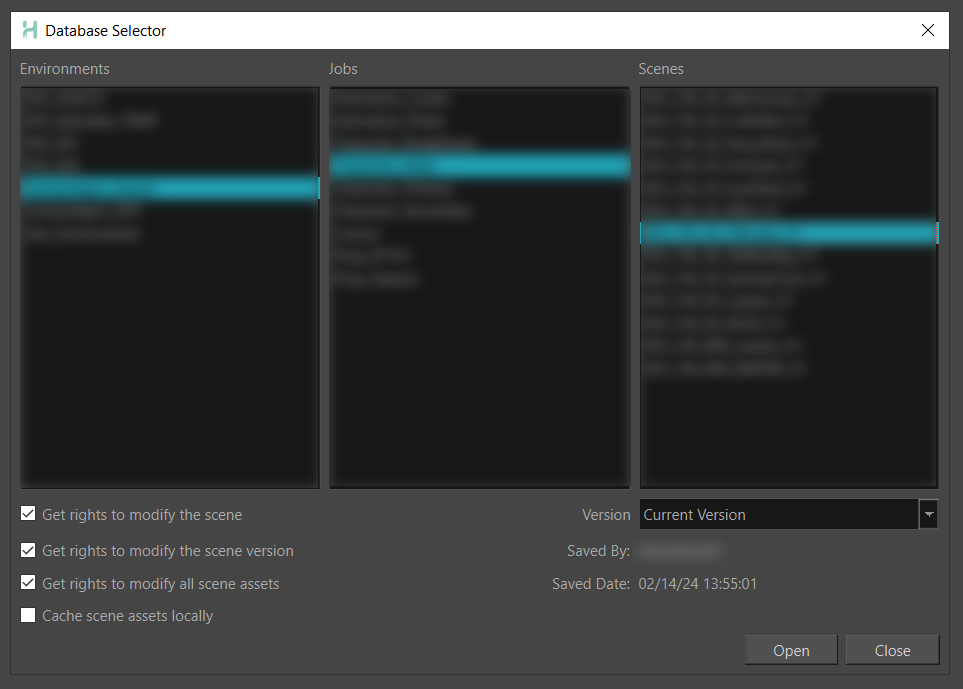
-
Click on the BIP Save As Icon in the BIP Toolbar
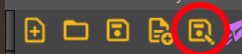
-
Navigate to the asset you wish to Ingest and click create
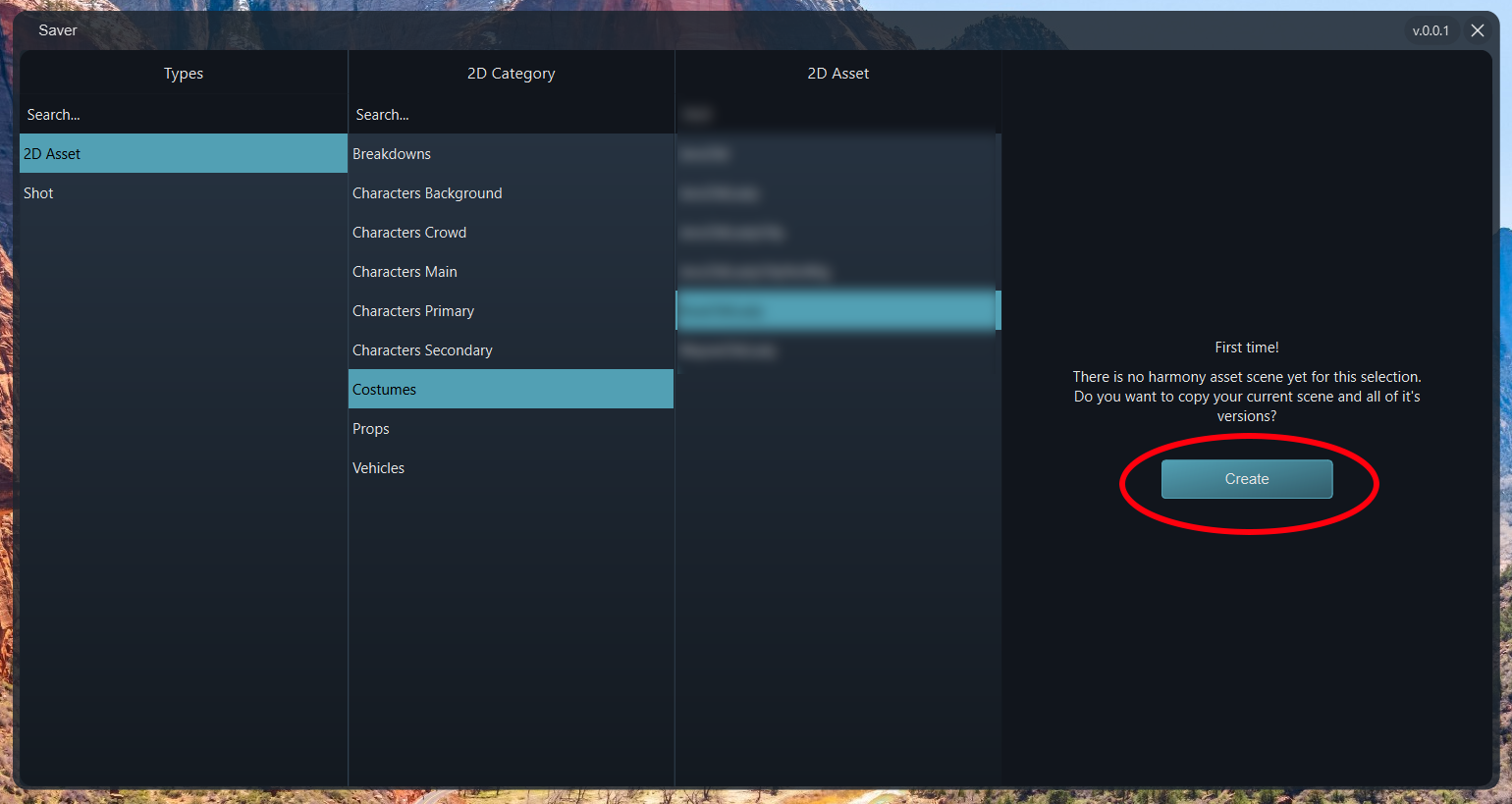
-
Click Ok
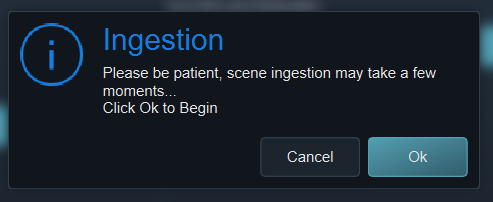
-
...wait patiently.. This is performing a control center copy action which may take a few moments
- Look at your new scene and check that everything is as you would expect
Backdrop Name
This process will rename your asset backdrop providing it originally began with the correct project code. If this does not occur please rename your asset backdrop manually to match the name of the scene
Please report bugs!
If there is any unexpected behaviour please report it to your Pipeline TD. We cannot fix what we do not know about
Asset Publish
If this asset is complete, please publish it at the end of ingestion
Shot Ingestion
-
Open Harmony using Brioche
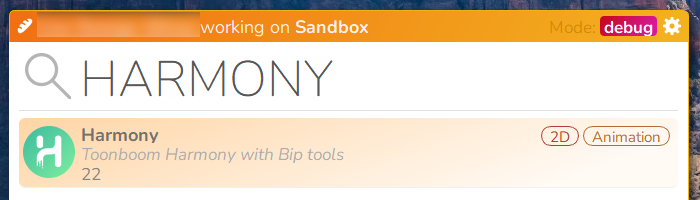
-
Select the scene you wish to Ingest
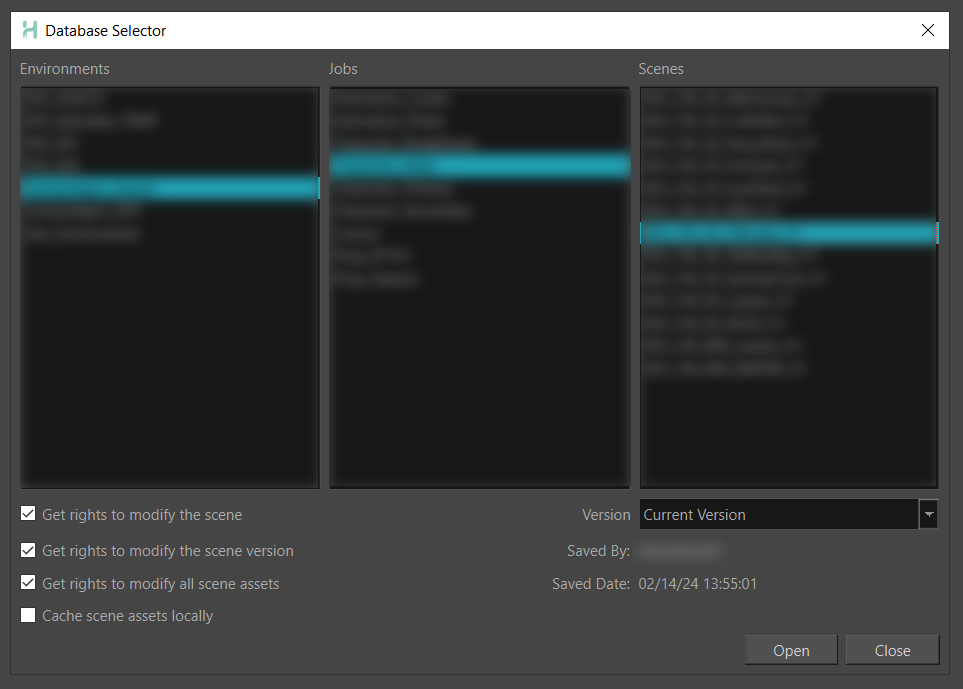
-
Click on the BIP Save As Icon in the BIP Toolbar
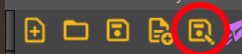
-
Navigate to the shot and task that you wish to Ingest and click create
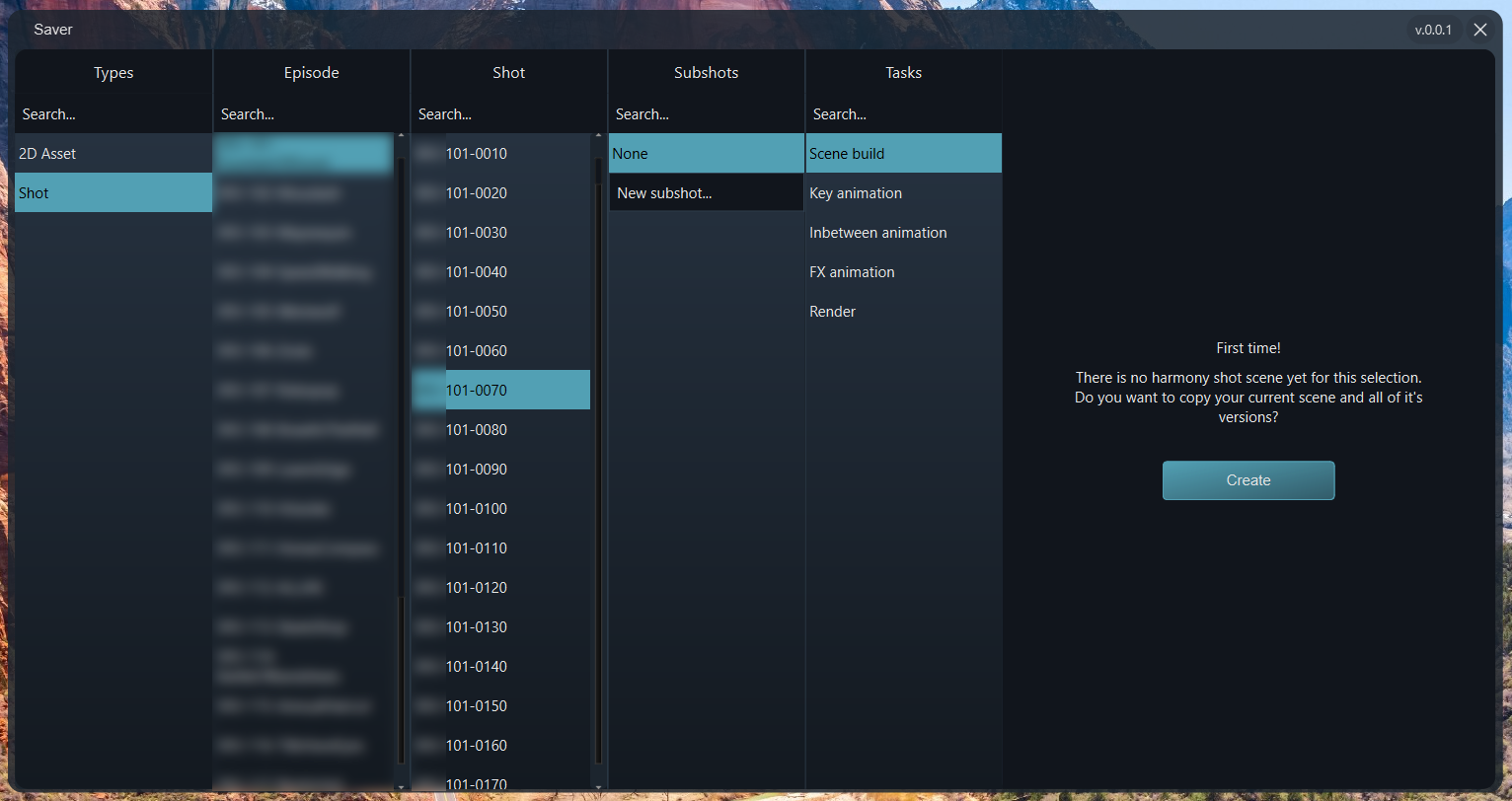
-
Click Ok
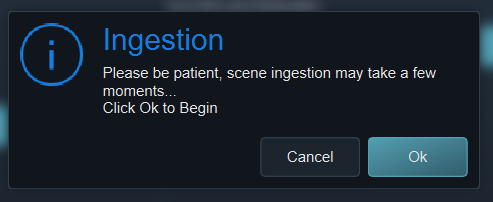
-
...wait patiently.. This is performing a control center copy action which may take a few moment
-
If you wish to ingest a different task from the same shot, open the harmony opener, and from your current scene select the version that represents the task you wish to ingest.

Warning
You must be in the correct pipelined scene to save an alternate task.
Working with pipelined scenes
Once Assets have been ingested - Rigging artists will now launch Harmony using Harmony Opener from Brioche